QSAR
An introduction to simple QSAR Web lookup from Bio-Loom, beginning with a Permuted Activities search.
Open Permuted Activities Window
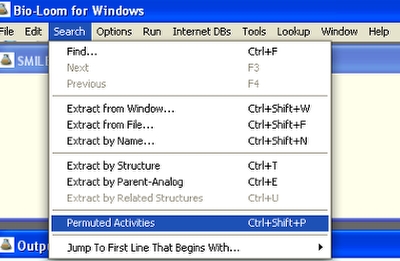
Go to the Search menu and select Permuted Activities.
Quick Jump
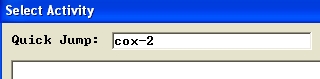
Enter your desired activity type in the Quick Jump box. For this example, we are searching for cox-2 inhibitors, so we enter cox-2.
Select Activity Window

The Select Activity window will open. To select your desired activity, you can either scroll down or use the Quick Jump box (see below).
Select Entry
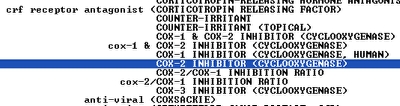
Select your desired entry, then click the OK button at the top right of the screen (or hit the return key). A window will open showing all of the matches for your activity search.
Select Terse Output
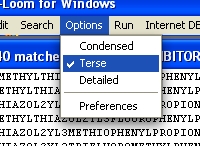
Go to the Options menu and select Terse.
Run Page
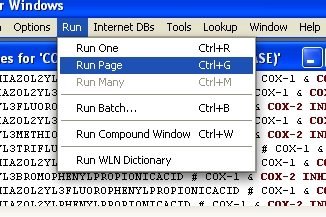
Go to the Run menu and select Run Page.
Run Page Results
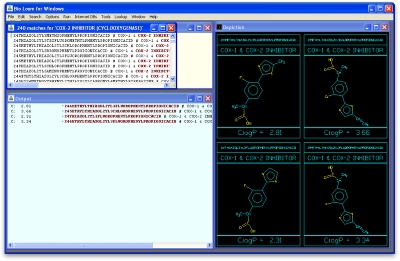
Example of Run Page.
Select a Bulleted Compound
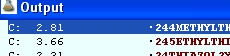
Compounds which are preceded by a bullet (•) in the Output window are present in the QSAR database. If no bulleted compounds come up in the first Run Page scan, continue with Run Page until one does. Click anywhere on the desired line to select that compound. For this example, we are selecting the first compound in the list.
QSAR Search
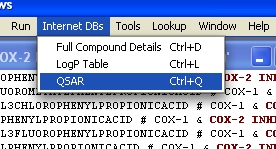
Go to the Internet DBs menu and select QSAR.
QSAR Search Results
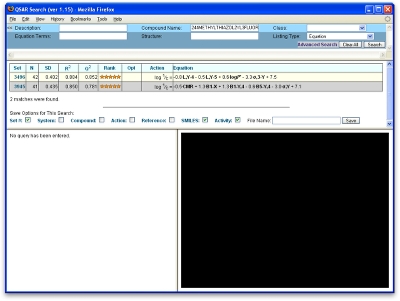
Your default web browser will start automatically, and a page similar to this will open. The top pane displays the search options, the middle pane displays the resulting QSAR equations and dataset numbers, and the bottom panes will be used to display the datasets themselves (see next step).
Select Dataset
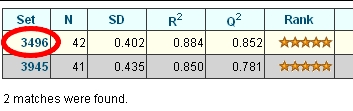
Click on desired dataset. The information for that set will now be displayed in the bottom two panes.
Output Panes
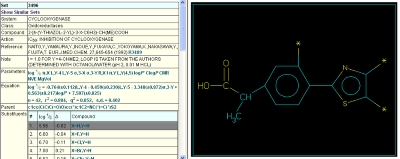
The bottom two panes now show dataset information and compound depictions.
Dataset Information Pane
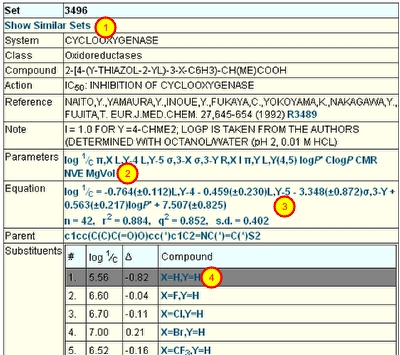
Here is a sample dataset.
1. Clicking on Show Similar Sets will display a list of sets that are similar to this dataset.
2. Click to show detailed and interactive parameter and substituent information for this dataset.
3. Click to show detailed and interactive equation information for this dataset.
4. Mouse over a compound to see a depiction.
Parameter table
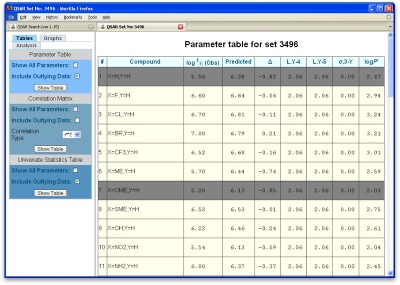
Example parameter table.
Parameter table options
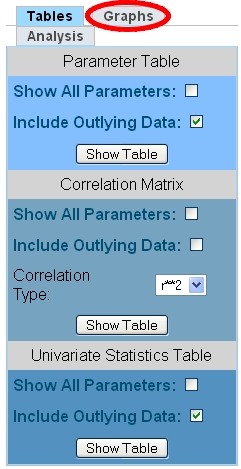
This figure shows the various possible options for parameter tables and correlation matrices. The selections shown are the default, but any of the boxes may be checked or unchecked, for any of the three types of tables.
For the next step, click on the Graphs tab.